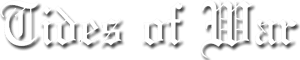Star Trek Online Group
Omega-Beta Script
-
CreatorDiscussion
-

TbarKeymasterJanuary 1, 2020 at 6:26 amWhat does this script do?
It farms Omga Particles for you the ez way. Written by one of our ToW fleet members. According to the author if farms about 100 within the hour.
WARNING: If you don’t KNOW what the script does… DONT USE IT
WARNING: This is beta
WARNING: STO probably has some RULE about using scripts.. so its not a good idea to send this script to anyone else. Use for private use only. So don’t tell anyone where you found it. It was on a USB drive in an old dilapidated abandoned shuttle craft as far as anyone knows ?
** REQUEST **: If you use this script, please provide feedback here. Trouble shooting or whatever. If the author wants to contact you direct he will do so via this site.
NOTE: The script would not be here if we thought it would or could cause you any harm. Read the material and install if you feel comfortable… but remember it is BETA .. and its secret!
INSTRUCTIONS
There’s a link below to a shared folder with 2 things you’ll need, plus a demo video.
Download the installer for an application called “AutoHotKey” and the script file “omega-beta2.ahk” (save the script
to your desktop).
Install AHK. Right click the script file, and you’ll see an icon in the system tray that’s a green box with a white ‘H’. That means the script is active. While in game, press Ctrl+Alt+5(number pad) to start the script hunting for delicious particles. You don’t have to do anything except keep an eye on it.
NOTE: Sometimes the loot critter pop-up or the pop to start the mini game will come up and obscure one of the rows and you have to click when the pointer is not on that button to shift the focus back to the mini game. That might not make sense, but once it happens, you’ll
know what I mean. That’s pretty much it for the overall use .
Caveats:
You will have to do the following, or it’s not going to work without some customization.
>>> Set your desktop resolution to 1920×1080
>>> Set the game screen to be Windowed, Maximized
>>> DO NOT move the mini game from its default position in the middle of the screen. * I cannot stress how critical this bit is
>>> NOTE: the “Discovery” color scheme triggers the script, so I don’t recommend using that while this is running
Download Link:
https://drive.google.com/drive/folders/1oB3cGLlYygsUJ4JtI3VhBLRlOVAtxTfa?usp=sharing
-
CreatorDiscussion
-
So i’ve been playing arounc a bit with the script. I’m a programmer, although i’ve never used AutHotkey before. I’ve implemented the text functionality myself.:
; Put the below in the auto-execute section of your script, that is at the top. There can be no "hotkey::" command, no return, and no hotstring above this, or it won't get activated.</p><p>OSDColour2 = EAAA99 ; Can be any RGB color (it will be made transparent below).</p><p>Gui, 2: +LastFound +AlwaysOnTop -Caption +ToolWindow ; +ToolWindow avoids a taskbar button and an alt-tab menu item.</p><p>Gui, 2:Font, s128, Times New Roman ; Set a large font size (32-point).</p><p>Gui, 2:Add, Text, vOSDControl cBlue x0 y0, XXXXXXYYYYYY ; XX & YY serve to auto-size the window; add some random letters to enable a longer string of text (but it might not fit on the screen).</p><p>Gui, 2:Color, %OSDColour2%</p><p>WinSet, TransColor, %OSDColour2% 110 ; Make all pixels of this color transparent and make the text itself translucent (150)</p><p>Gui, 2:Show, NoActivate, OSDGui</p><p>Gui, 2:Show, Hide</p><p>#NoEnv ; Recommended for performance and compatibility with future AutoHotkey releases.</p><p>SendMode Input ; Recommended for new scripts due to its superior speed and reliability.</p><p>;CoordMode, pixel, screen</p><p>CoordMode, mouse, screen </p><p>^!NumPad5::</p><p>OSD("Bot In search mode", "Red", "500", "Arial", "14")</p><p>KeepLoop=1</p><p>time := A_Now</p><p>time += 60, Seconds</p><p>Loop</p><p>{</p><p>if (KeepLoop=0)</p><p>Return</p><p>else</p><p>PixelSearch, Px, Py, 935, 483, 949, 720, 0x3497CB, 10, Fast RGB</p><p>if !ErrorLevel </p><p> {</p><p> OSD("Detect 1", "Red", "500", "Arial", "14")</p><p> MouseMove, 1000, 501, 2</p><p> Sleep, 10</p><p> Send {Click}</p><p> }</p><p>else</p><p> Sleep, 0</p><p>PixelSearch, Px, Py, 935, 483, 949, 720, 0x323C9B, 10, Fast RGB</p><p>if !ErrorLevel </p><p> {</p><p> OSD("Detect 2", "Red", "500", "Arial", "14")</p><p> MouseMove, 1000, 560, 2</p><p> Sleep, 10</p><p> }</p><p>else</p><p> Sleep, 0</p><p>PixelSearch, Px, Py, 935, 483, 949, 720, 0x47E0D2, 10, Fast RGB</p><p>if !ErrorLevel </p><p> {</p><p> OSD("Detect 3", "Red", "500", "Arial", "14")</p><p> MouseMove, 1000, 618, 2</p><p> Sleep, 10</p><p> }</p><p>else</p><p> Sleep, 0</p><p>PixelSearch, Px, Py, 935, 483, 949, 720, 0x6C3FC1, 10, Fast RGB</p><p>if !ErrorLevel </p><p> {</p><p> OSD("Detect 4", "Red", "500", "Arial", "14")</p><p> MouseMove, 1000, 681, 2</p><p> Sleep, 10</p><p> }</p><p>else</p><p> Sleep, 0</p><p> </p><p>if (A_Now = time)</p><p> {</p><p> OSD("Bot In Reaccept Cycle", "Red", "500", "Arial", "14")</p><p> MouseMove, 1015, 420, 2</p><p> Sleep, 500</p><p> MouseClick</p><p> Sleep, 1000</p><p> MouseMove, 969, 624, 2</p><p> Sleep, 500</p><p> MouseClick</p><p> Sleep, 3000</p><p> MouseMove, 836, 700, 2</p><p> MouseMove, 845, 700, 5</p><p> Sleep, 500</p><p> Click, down</p><p> Sleep, 10</p><p> Click, up</p><p> Sleep, 1500</p><p> MouseMove, 1015, 420, 2</p><p> Sleep, 500</p><p> MouseClick</p><p> Sleep, 500</p><p> MouseMove, 975, 585, 2</p><p> Sleep, 500</p><p> MouseClick</p><p> Click, down</p><p> Sleep, 10</p><p> Click, up</p><p> MouseMove, 1015, 420</p><p> Click</p><p> Sleep, 10</p><p> Click</p><p> Send {Click}</p><p> time := A_Now</p><p> time += 60, Seconds</p><p> }</p><p>}</p><p>return</p><p>^!NumPad6::</p><p>OSD("Bot Inactive", "Red", "500", "Arial", "14")</p><p>KeepLoop=0</p><p>Return</p><p>; Put the below anywhere in your script that is not part of a subroutine. Not at the point where you want the actual text to appear on screen: just at the bottom of your script is fine.</p><p>OSD(Text="OSD",Colour="Blue",Duration="300",Font="Times New Roman",Size="128")</p><p>{ ; Displays an On-Screen Display, a text in the middle of the screen.</p><p>Gui, 2:Font, c%Colour% s%Size%, %Font% ; If desired, use a line like this to set a new default font for the window.</p><p>GuiControl, 2:Font, OSDControl ; Put the above font into effect for a control.</p><p>GuiControl, 2:, OSDControl, %Text%</p><p>Gui, 2:Show, % "x" A_ScreenWidth-300 " y" A_ScreenHeight-130 " NoActivate", OSDGui, ; NoActivate avoids deactivating the currently active window; add "X600 Y800" to put the text at some specific place on the screen instead of centred.</p><p>SetTimer, OSDTimer, -%Duration%</p><p>Return </p><p>}</p><p>OSDTimer:</p><p>Gui, 2:Show, Hide</p><p>Return -
My previous post was the whole script with my modifications. To modify what you already have, do the following:
; Put the below in the auto-execute section of your script, that is at the top. This is the initalisation part that prepares some settings. There can be no "hotkey::" command, no return, and no hotstring above this, or it won't get activated.</p><p>OSDColour2 = EAAA99 ; Can be any RGB color (it will be made transparent below).</p><p>Gui, 2: +LastFound +AlwaysOnTop -Caption +ToolWindow ; +ToolWindow avoids a taskbar button and an alt-tab menu item.</p><p>Gui, 2:Font, s128, Times New Roman ; Set a large font size (32-point).</p><p>Gui, 2:Add, Text, vOSDControl cBlue x0 y0, XXXXXXYYYYYY ; XX & YY serve to auto-size the window; add some random letters to enable a longer string of text (but it might not fit on the screen).</p><p>Gui, 2:Color, %OSDColour2%</p><p>WinSet, TransColor, %OSDColour2% 110 ; Make all pixels of this color transparent and make the text itself translucent (150)</p><p>Gui, 2:Show, NoActivate, OSDGui</p><p>Gui, 2:Show, Hide<br><br><br></p><p>; Put the below anywhere in your script that is not part of a subroutine. Not at the point where you want the actual text to appear on screen: just at the bottom of your script is fine. This is the logic that will get called whenever you want to display some text.</p><p>OSD(Text="OSD",Colour="Blue",Duration="300",Font="Times New Roman",Size="128")</p><p>{ ; Displays an On-Screen Display, a text in the middle of the screen.</p><p>Gui, 2:Font, c%Colour% s%Size%, %Font% ; If desired, use a line like this to set a new default font for the window.</p><p>GuiControl, 2:Font, OSDControl ; Put the above font into effect for a control.</p><p>GuiControl, 2:, OSDControl, %Text%</p><p>Gui, 2:Show, % "x" A_ScreenWidth-300 " y" A_ScreenHeight-130 " NoActivate", OSDGui, ; NoActivate avoids deactivating the currently active window; add "X600 Y800" to put the text at some specific place on the screen instead of centred.</p><p>SetTimer, OSDTimer, -%Duration%</p><p>Return </p><p>}</p><p>OSDTimer:</p><p>Gui, 2:Show, Hide</p><p>Return<br><br><br>; you can now put something on screen by inserting 'OSD()' into your code where you want the message to trigger. the inputs are: OSD(text<text>, text_colour<text_colour>, duration<display_duration>, font<font>, font_size<font_size>)<br>For example: <br><br>OSD("Detect 2", "Red", "500", "Arial", "14")<br></font_size></font></display_duration></text_colour></text><span>MouseMove, 1000, 560, 2<br></span></p><p><span>Sleep, 10 -
Hey @wiild-dog, you can wrap your code by wrapping the code in tilde `
-
Sorry about that! I actually meant the “tilde key” but not the “tilde”. I guess you call that key a “single quote”
-
@wiild-dog , yeah it’s something I need to work on fixing so it’s easier to format the text inside of the forums. I’ll work on that.
Log in to reply.